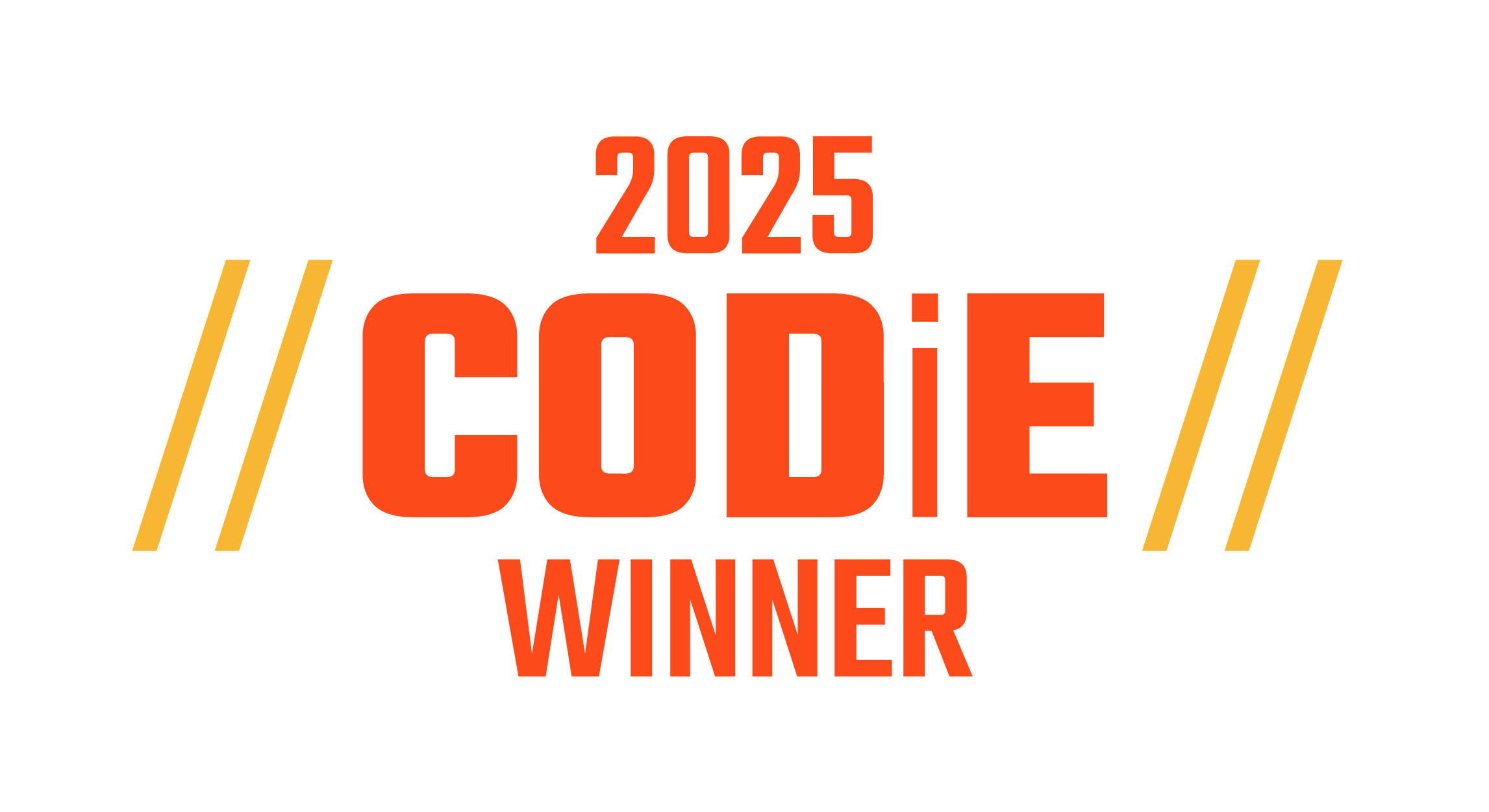2 new features/functionality are now available to teachers, academic coaches, and school administrators on Penda Learning:
- 'Free Text' Question Type aka short-answer response (with rubric criteria for students to grade their typed response)
- Student Answers Report (complete with line item analysis, free text student response, time/date stamp, first/last/best student attempt answer views)

FREE TEXT QUESTION TYPE
"Free text" questions are embedded in 'achieving' and 'exceeding' activities, in which students must type a short answer response.

When they reach the last screen within the activity, they will then click "Marking" to review each question and their selected answer or typed response. Specifically for "free text" questions, students will be presented with rubric criteria for them to metacognitively think about their thinking and reasoning, as they review their typed answer response and grade it using the rubric criteria presented.

Teachers are able to see student "free text" typed responses and the point-value the student awarded herself/himself for the question. See 'Student Answers Report' before for details. "Free text" questions are also available within PendaSHARE for teacher use. Using PendaSHARE, teachers can modify existing Penda activities, or create their very own activity from scratch.

STUDENT ANSWERS REPORT
- What did a student select for an answer to a specific Penda activity question on their first attempt, last attempt, or best attempt?
- On a "free text" question, what was the student's answer, and how many points did the student award herself/himself?
- On what date and time did the student complete the activity?
- Was the activity submitted on or before the due date (on time)?
Teachers now have all this information at their fingertips in just a few clicks! Once logged into their Penda Learning teacher account, teachers can view detailed student answer reports student-by-student.
Start by clicking "Assignments" off the top navigation bar.

Target a specific assignment then click "Reports" (down-arrow icon).

Click "By Exercise" then click "Details" (magnifying lens icon) for the respective Penda activity you wish to view.

To view a detailed student answer report for a particular student, find the student in the list provided (use additional class/group filters at left) and click on the corresponding "Answers" button (magnifying lens icon).

Select between first, last, or best student attempts at the top left of the screen to see student answers during each of these attempts. The summary bar will provide stats such as activity score, whether the activity was completed/submitted on or before the due date (on time), and will even provide a date and timestamp when the activity was completed.

Drag and drop questions will show correct answers using a green checkmark, or incorrect answers using a red exclamation point, as shown below.

Free text questions will show the students typed answer response at the bottom of the question screen. You will also see the rubric score the student awarded herself/himself, along with the rubric criteria checked/selected composing the total score.

Multiple choice and multi-select questions will show correct answers using a green checkmark, or incorrect answers using a red exclamation point.