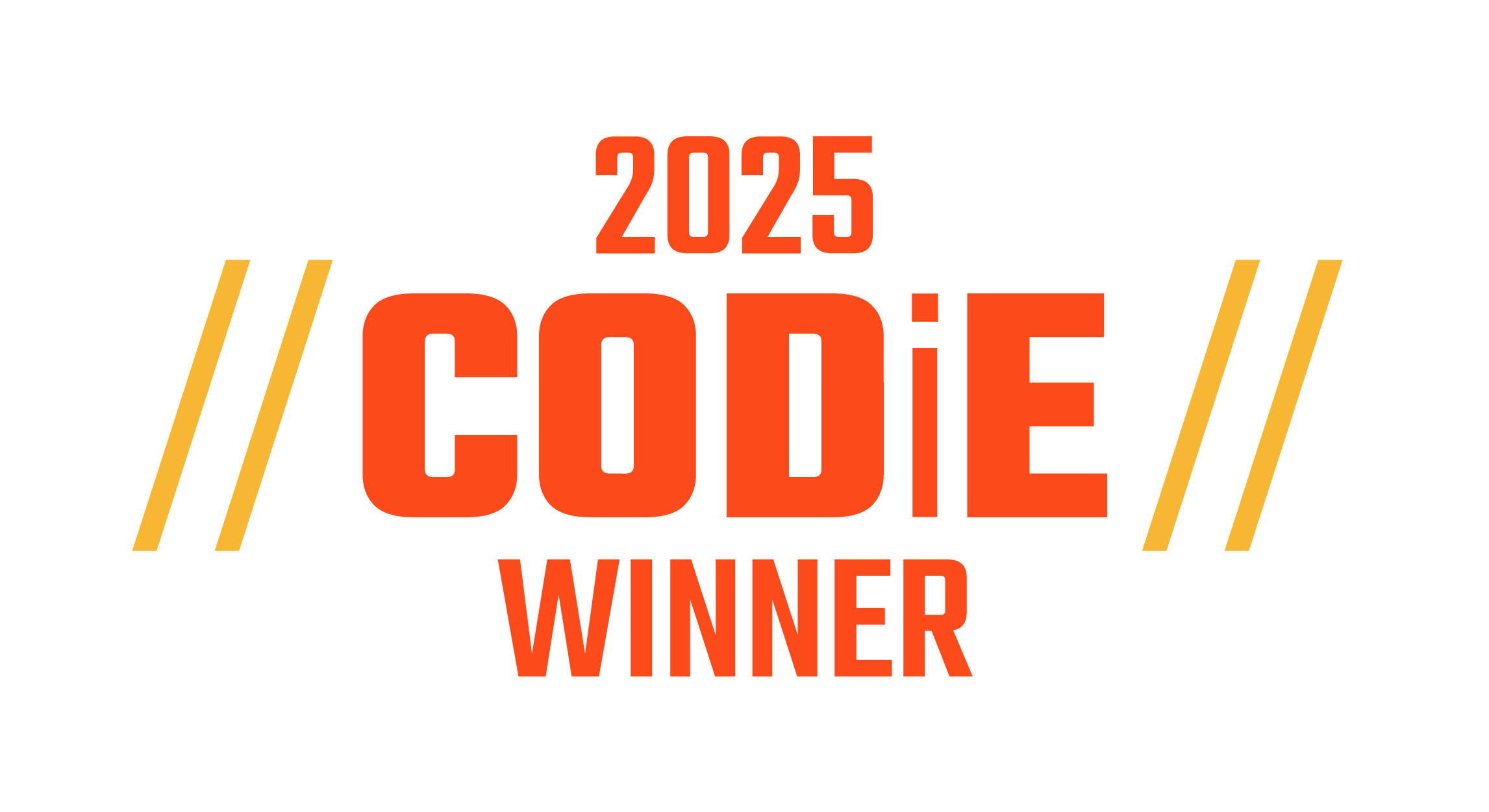Holding data chats with students can easily be done with just a few clicks of the mouse - literally. Penda Learning aggregates student progress data behind the scenes as students work on activities. Through the Student Mastery Report and Class Mastery Report, Penda Learning provides teachers with these two real-time, user-friendly reports to assist teachers in holding data chats with students. It's recommended to hold regularly scheduled data chats (every 2 weeks) with students to set student accountability for learning expectations, and execute effective differentiated instruction by teachers.
PART 1 - Preparing For Student:Teacher Data Chats:
1. Log into a teacher or school administrator Penda account.
2. Click "Reports" off the top navigation bar.

3. Start by generating an updated Class Mastery Report by selecting the appropriate standards from the drop-down menu and respective class period of which the student is enrolled in. Then press "Get Report."

4. The Class Mastery Report will download as a Microsoft Excel spreadsheet.
5. Review progress data for the student identified using the Class Mastery Report to analyze those standards the student has not mastered, partially mastered, or mastered.

6. Return back to the Reports menu using the navigation bar.

7. Next, generate an updated Student Mastery Report by selecting the student (listed by last name, first name) from the drop-down menu and respective subject, then press "Get Report."

8. A student report will generate showing the following details:
- Activity name
- Standard(s)/benchmark(s) the activity targets
- Number of attempts the student made on the activity
- First, last, and best activity score
- Mastery level achieved - not mastered (0 - 59%), partially mastered (60 - 79%), or mastered (80 - 100%)

9. Date range filters can be applied to target student usage and performance during a particular time period. The data can also be printed or exported*.
* Print or export reports for use during:
- Student/Teacher data chats
- Parent/guardian teacher conferences
- IEP/504 meetings
- Grade-level PLC meetings
- Subject-area PLC meetings
- Progress reporting - standards based progress reporting
- Teacher observations & formal evaluations
- High stakes assessment preparations, such as re-teach opportunities or pull-outs

PART 2 - Holding Student:Teacher Data Chats:
Penda Learning recommends a teacher/administrator have a computer accessible and be logged into their Penda account when performing data chats student-by-student. Using the above steps (see Part 1), a teacher/administrator can quickly move from one student to the next, holding data chats without the need to print reports.
Student data chats are intended to short "chats" lasting no more than 3 - 4 minutes per student. This allows the teacher to efficiently "check-in" with nearly all students during a 60-minute class period. The teacher/administrator should sit side-by-side with the student and review progress with the student using the Student Mastery Report. A suggested student:teacher data chat may include:
1. Review overall progress of all activities - determine number of not mastered (red), partially mastered (yellow), and mastered (green)
2. Seek input from the student on activities not mastered or partially mastered - what is the student struggling with? What is the "stuck" point? What does the student think would help them understand better?
3. Give praise for activities mastered (green) and activities in which first score and last/best score show an increase. Provide encouragement and positive reinforcement in continuing work in reattempting activities needed.
4. Review activity number of attempts and first/last/best scores for trends - a student who has attempted an activity 3 times but continues to have low scores vs. a student who has attempted an activity 3 times and their last score/best score is higher than their first score tells a story about student engagement, proper usage, fidelity.
5. Assign the student to reattempt activities not mastered (red) first, then proceed to partially mastered (yellow) activities. These activities should be reattempted prior to the next student:teacher data chat scheduled. Students can work on any activity as many times as they wish, although they will only earn points during the first 3 attempts.
6. Provide encouragement and positive reinforcement in continuing work in reattempting activities needed. Encourage the student to use available resources in tandem with Penda while completing an activity. This could include a student note-taking guide, content vocabulary resource, textbook resource.